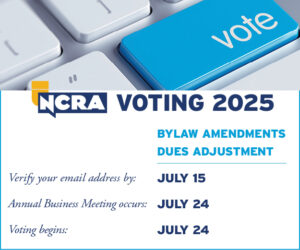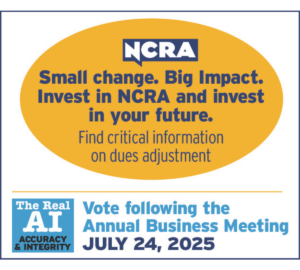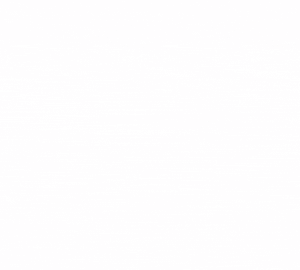What do you need to do?
Follow these steps to set up your password and personal profile, and then download the NCRA app.
Step 1: Accept this invitation
Accept this invitation by clicking “Accept invitation” below. This will direct you to the ShowGizmo website where you must set your password.
Note: If you have already used NCRA’s event app for previous events, you may select the 2016 NCRA Convention & Expo event in the list and proceed to logging in with your email address and password.
Step 2: Add your details
Once logged in to the ShowGizmo website with the email and password that you set in Step 1, select “My Profile” from the left hand menu, which will allow you to edit your personal information. (Please save your changes).
Now you are ready to download the NCRA app on to your phone.
Step 3: Download the app
On your phone, use the links below to access the app directly based on your type of device, or you may go to your respective app store and search for “NCRA” to download the app. (Non-Android and Apple users may use the mobile Web app to access the event.)
- When prompted, select “Install”
• Select the event name referenced above, and log in with the email and password you established in Step 1.
• Select “Event info” at the top. You should now have full access to the event using menu items on the left.
Links to download app:
- NCRA for Android
- NCRA for iPhone
- Mobile Web app (for non-Android and Apple users)
For additional information on how to use the app, please visit NCRA.org/mobile.
For technical difficulties, please email NCRAMobile@ncra.org.