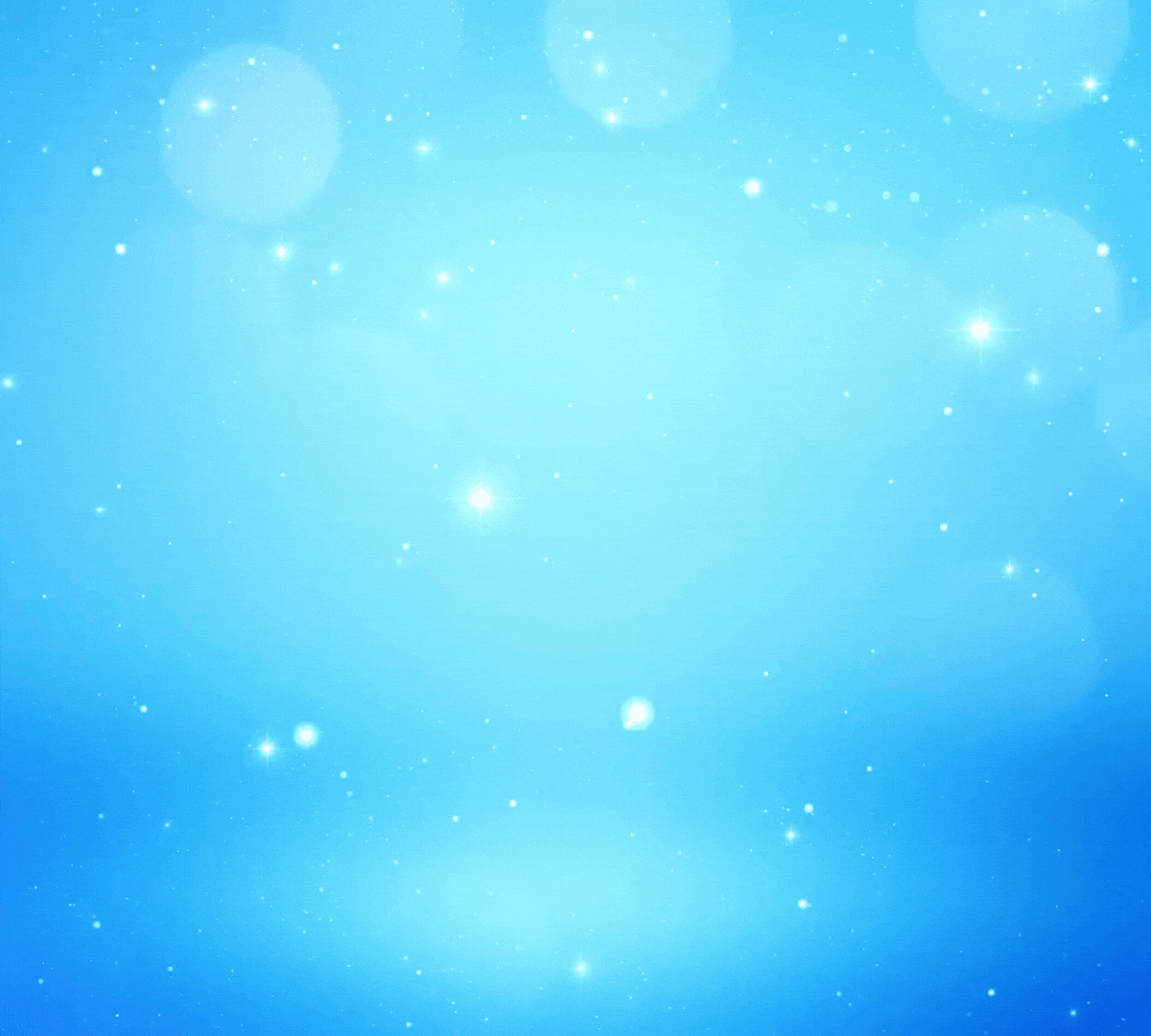Your best defense may be a good offense, but in the world of password protection, your first line is a strong and unique password. Recent attacks by hackers on private and public institutions can mean that your personal information — name, email address, and password — can be accessed by someone who would use your information to your detriment.
Your best defense may be a good offense, but in the world of password protection, your first line is a strong and unique password. Recent attacks by hackers on private and public institutions can mean that your personal information — name, email address, and password — can be accessed by someone who would use your information to your detriment.
To be more password savvy, the Realtime and Technology Resources Committee rounded up some tips to help make this important part of your personal (and professional) security easier.
Lynette Mueller, FAPR, RDR, CRR, of Memphis, Tenn., recommends Lifehacker’s Aug. 14 article “How to create a strong password” for starters. The article mentions that the U.S. government had recently changed its guidelines for creating a strong password, now suggesting the use of long, weird strings of random words, with some capital letters, special characters, or numbers. This guidance should prevent both computers, which can run through a dictionary pretty quickly while trying to guess your password, and human hackers from getting into your accounts.
“The first step in being able to build a strong password policy is understanding what a password policy is,” says Mueller. The password policy is a set of rules set by the company that explains the combinations of words, numbers, and/or symbols you must use to grant access to an otherwise restricted online area. Passwords protect everything from your website to small business networks. For more information, she recommends reading Small Business Trends’ Aug. 2 article “Follow These 20 Password Policy Best Practices to Keep Your Company Secure.”
However, as the Lifehacker article points out, it’s hard to remember a string of random words (and common phrases aren’t random words, so don’t succumb to the ease of using your favorite quote as a password). Lifehacker recommends using a password manager, and some are set to help you create a password.
“As a busy legal professional, keeping information secure is of utmost importance and so is maintaining secure passwords for your online resources,” says Mueller. “1Password can create strong, unique passwords for you, remember them, and restore them, all directly in your Web browser. Selecting one of your saved logins from 1Password’s Go & Fill menu takes you to the site, securely fills in your username and password, and logs you in, all with a single click or a few keystrokes.”
1Password is one of the password managers that can help you, but it’s not the only one: Dashlane, LastPass, and Google Smart Lock are just a few others. Tammy Jenkins, RMR, CRR, CRC, of Crystal River, Fla., shared three articles to help you get an overview of which one might work best for your systems:
- In January 2018, Android Authority published a list of its picks for the “10 best password manager apps for Android”
- BestTechAdvise offered “Free best password manager for Android 2018,” which actually lists six different programs
- Secure Thoughts’ Nov. 29 article suggests four password managers in “The Best Password Manager in 2018”
- If you use an iPhone, check out iGeeksBlog.com’s “Best Password Manager iPhone Apps: Secure Logins Across All Devices”
Follow these best practices to help ensure maximum security for your important information!