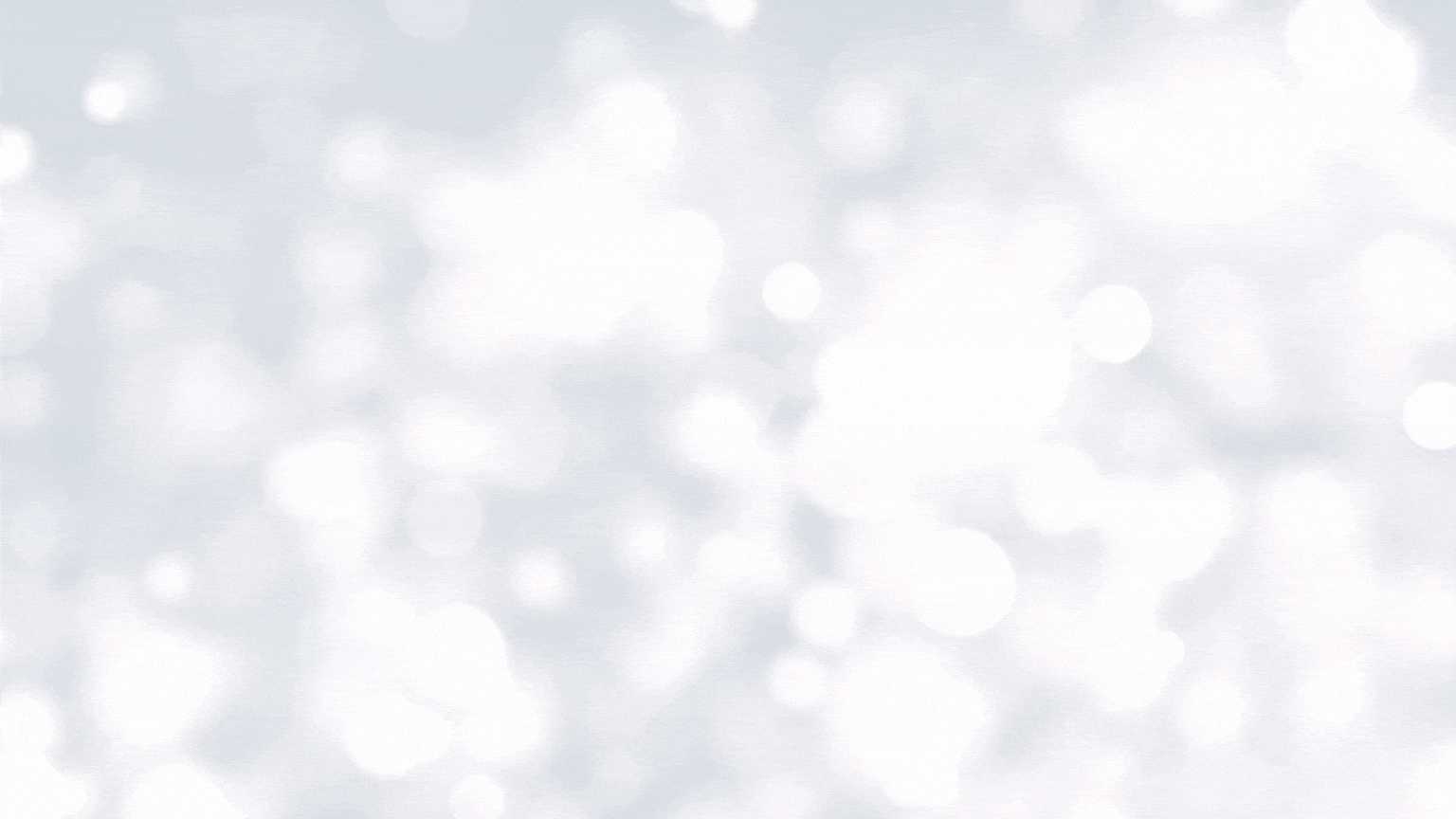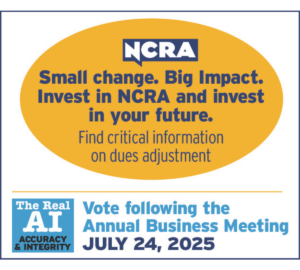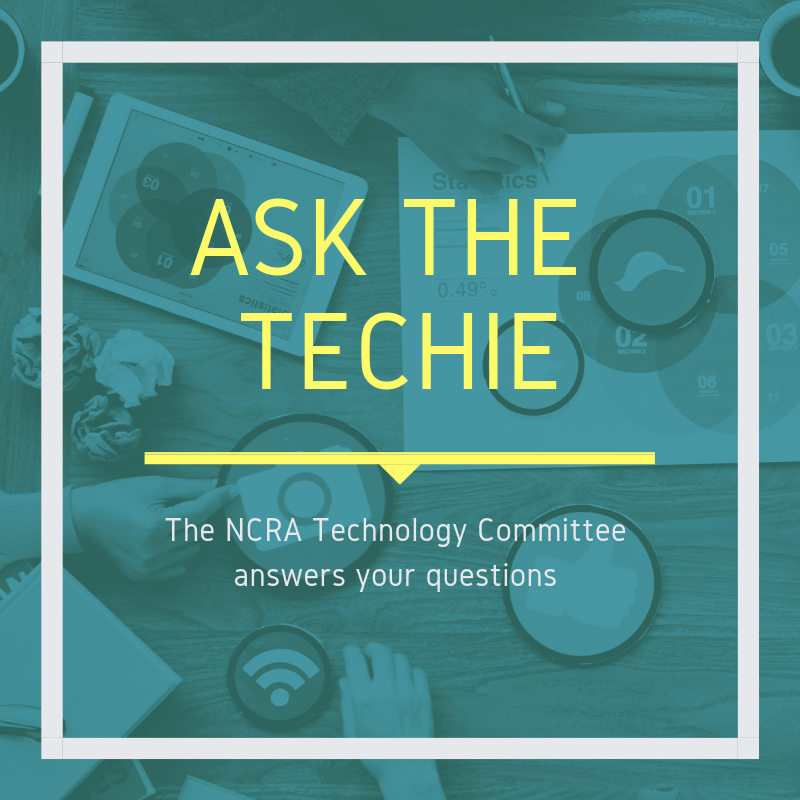
The NCRA Technology Committee is taking your questions on topics surrounding realtime and technology. Send the questions you want the Technology Committee members to tackle to jcrfeedback@ncra.org.
Last spring, the Tech Committee answered Tuckered from Texas’s question about the benefits of using multiple monitors for court reporters.
As a follow-up to that question, the committee wanted to share another topic related to the dual-monitor question of: What are some ways to improve your dual-monitor setup?
Lynette Mueller, the Tech Committee Chair, loves following PC Mag as her go-to resource for technology-related tips and tricks. She found this article from PC Mag regarding how to improve your dual-monitor setup.
Some of the key points in the article are:
- Make the displays match
- Tweak your taskbar
- Seek out super-wide wallpapers
- Study your shortcuts
- The wandering cursor
- Do even more with Display Fusion
Of course, court reporters love their macros and shortcuts; right? The best key shortcuts from this article:
- Win+Left and Win+Right: Snap the active window to the left or right side of the current monitor. You can press the keys again to move it between monitors or snap it back to its original location.
- Win+Up and Win+Down: Maximize or minimize the current window. If the window is currently snapped, this will also resize the window from its snapped position.
- Shift+Win+Left and Shift+Win+Right: Move the active window to the next monitor, without snapping it to the edge.
- Shift+Win+Up: Maximize the window vertically—particularly useful if you don’t have a taskbar on your secondary display.
- Win+Home: Minimize all windows except the one you’re working on, to banish distractions. You can press it again to bring all the windows back.
Stay productive, court reporters!