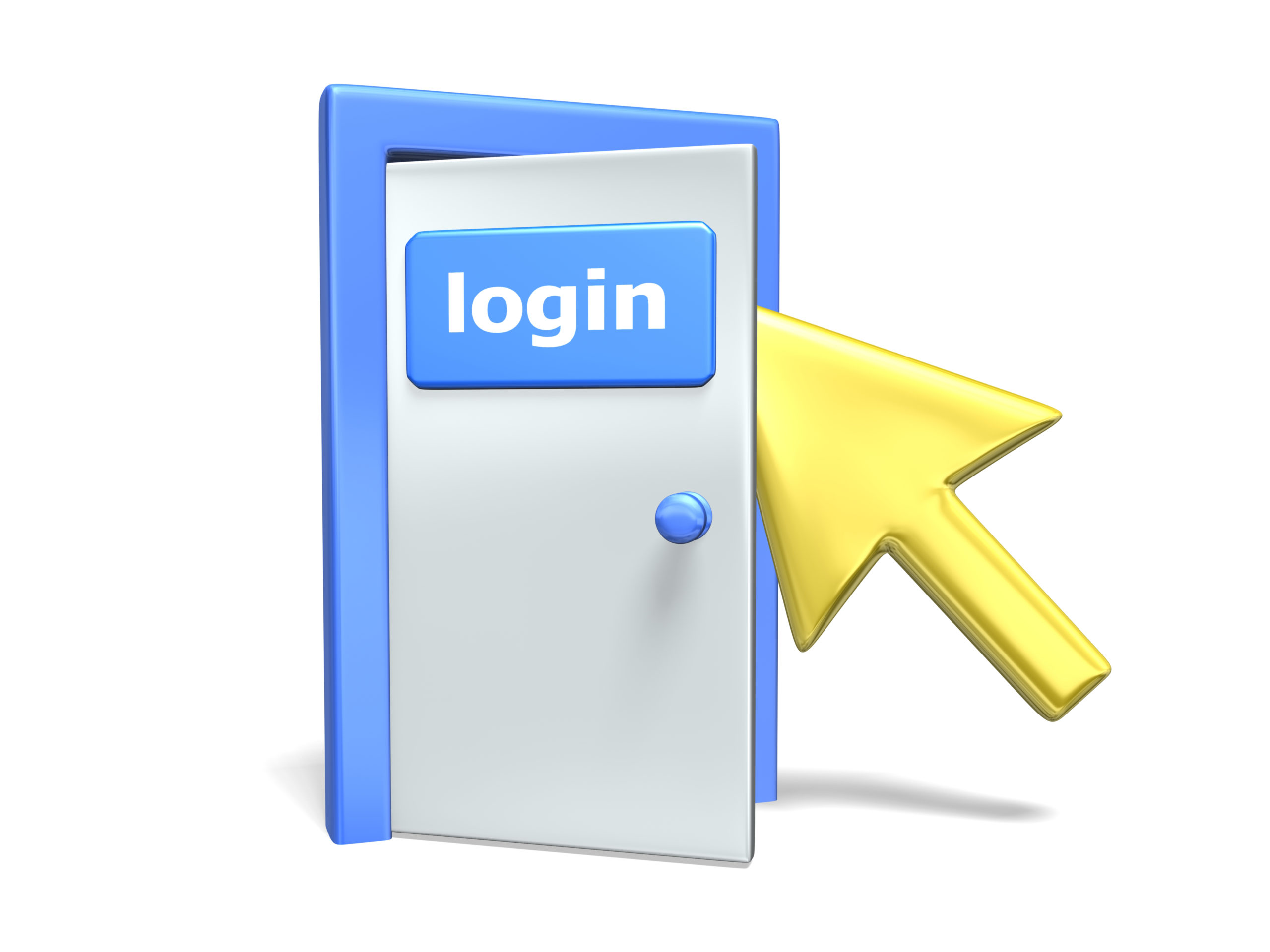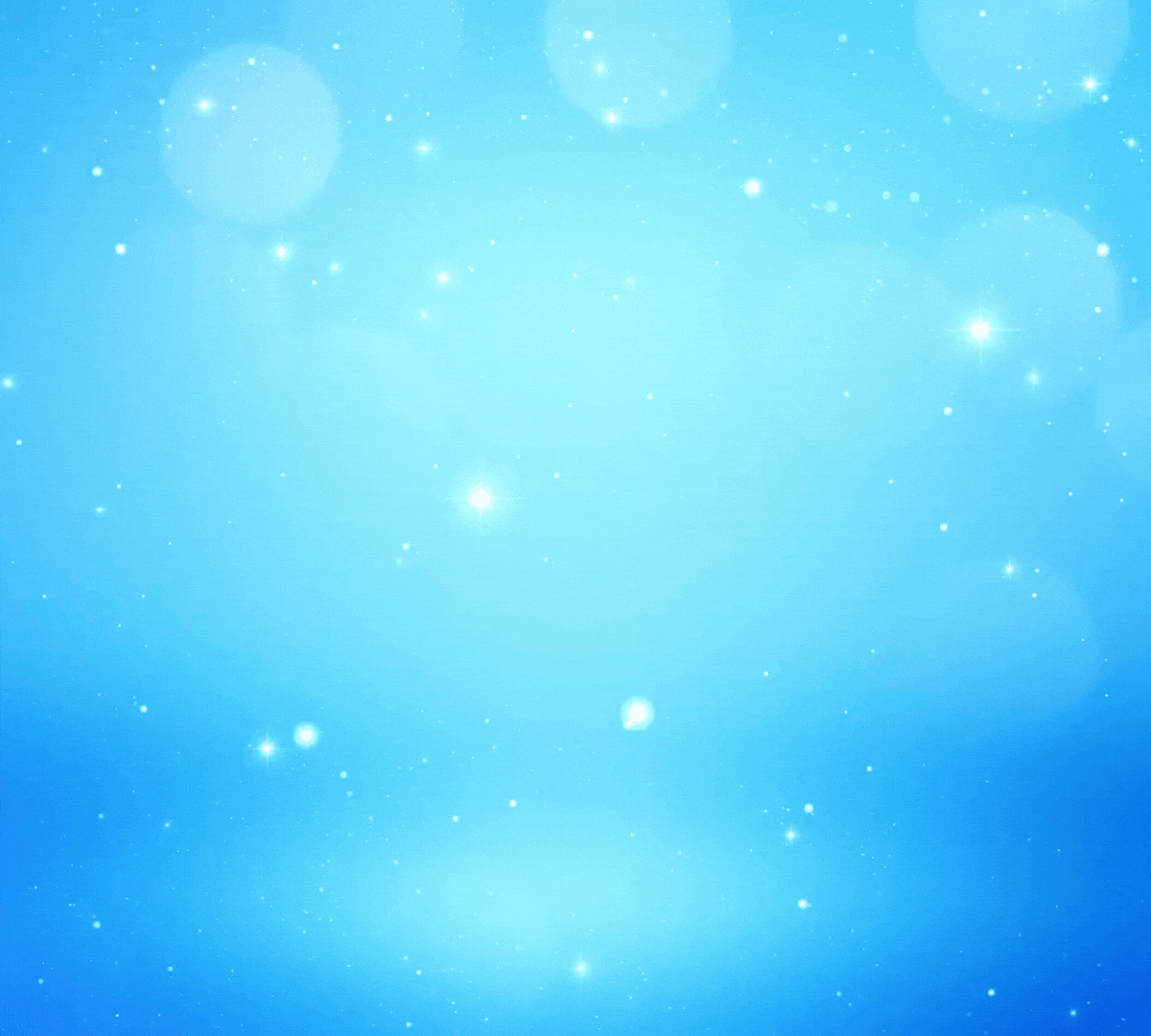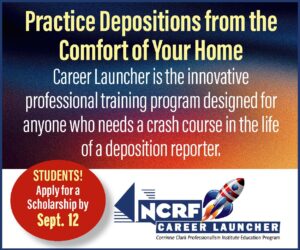By Lynette Mueller
Mice? You either hate them or love them! Me? I couldn’t do without a mouse.
So I have gathered a few tips and tricks that may assist you in your love/hate relationship with your mouse.
Customize your mouse and cursor settings
One day I had finally had it with my small cursor on my personal computer. When you get to the point that it’s frustrating to deal with, you need to find a solution. So off I went to my friend Google to curb my frustration regarding the very tiny cursor, and I learned how to customize mouse and cursor settings in Windows 10. I found some easy-to-follow instructions through Digital Trends, I made the suggested changes, and now I’m happy with my cursor again.
Find a mouse you like
For years I loved the Logitech Mini Wireless Mouse. It was sized perfectly for my small hands, it was great for travel, and I loved the bold and fun colors and patterns available. As the years have gone by, they no longer work as well.
So off I went in search of my next purchase. My first step was to go to my brother, who works at Google. He advised me to consider a wired mouse because it would be much more reliable in my current situation. After doing a bit more research into the wired mouse, I came up with the following benefits:
- Faster than wireless
-Not as susceptible to interference
-No batteries (an ongoing expense)
-Generally less expensive than a wireless mouse
-No need for a receiver that could get lost
Even though I trust my brother’s advice implicitly, I found my thoughts straying back to my wireless mouse. After all, I had enjoyed them up to this point! I came up with the following benefits of a wireless mouse:
-More convenient than a wired mouse
-More versatile than a wired mouse
- No cables
-Ideal for traveling
PC Magazine has so much useful information on tech and gadgets that I searched their site hoping to delve a little deeper into the mouse world in my quest to find that ultimate gadget. I found the following two links to assist me – one listed the best wired mice and the other the best Bluetooth wireless mice.
When your cursor acts erratically
When my cursor starts jumping around erratically when I move the mouse, I just want it fixed right away. Since I can’t fix yours for you, I wanted to share with you these troubleshooting tips:
- Clean your mouse.
- Consider using a different surface (mousepad, book, or piece of paper).
- Check your batteries if you have a wireless mouse.
- Make sure your mouse is no more than a few feet away from the wireless receiver. If the USB receiver has a short cable, move it to the front of the computer to get a better signal.
- If a device with a magnet is near the wireless receiver or mouse, it can cause interference that results in erratic mouse behavior.
- Try disconnecting other devices attached to the computer via USB to avoid interference.
- Reconnect the mouse and try a different port.
- Update drivers and uninstall older drivers, if applicable.
- Computer viruses or malware can cause mouse movement and clicking problems.
- Or you could have a defective mouse. Try it on another computer to check.
My new mouse!
So now that you’ve made it to the end of the article, you may be wondering where I landed on my new mouse. Of course, I went with my brother’s recommendation and purchased the Razer Deathradder V2 Gaming Mouse. So far, so good!
Here are a few of the features of this gaming mouse:
- Focus 20K DPI optical sensor: Auto-calibrates across mouse mat and reduces cursor drift from lift-off and landing for industry-leading precision. Razer optical switches – 70M click durability.
- Three times faster than traditional mechanical switches: New Razer optical mouse switch uses light beam-based actuation, registering button presses at the speed of light.
- Immersive, customizable Chroma RGB lighting: Supports 16.8 million colors; syncs with gameplay and Razer Chroma-enabled peripherals and Philips Hue products.
- Eight programmable buttons: Allows for button remapping and assignment of complex macro functions through Razer Synapse 3.
- Drag-free cord for wireless-like performance: Razer Speedflex cables eliminate the need for mouse bungees, drastically reducing weight and drag for absolute control.
Lynette Mueller, FAPR, RDR, CRR, is a freelance court reporter based in Memphis, Tenn., and chair of the NCRA Technology Committee. She can be reached at lynette@omegareporting.com.
Questions on technology and realtime can be sent to the Committee through jcrfeedback@ncra.org.
*By using this Amazon association link, NCRA is eligible to make a small commission to help further our cause.