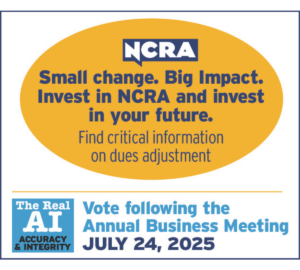By Lynette Mueller
The court reporter’s number-one tool of the trade is the writer. Thankfully, there are many writer options in the marketplace for us to choose from to capture the day’s proceedings and make an accurate record. My career has been long and has spanned many, many years. I clearly remember each writer that I’ve purchased, starting with my manual paper writer!
A great backup plan has been part of my arsenal from the start of my career. I would type from my paper notes (stored in that little steno box) on my Selectric typewriter. Then I’d carefully wrap my notes with my information sheet, secure them with a rubber band, take a Sharpie to write the date of my job on the end of the stack of notes, then store them in a box with the date visible at the top for easy retrieval. That manual machine was amazing and such a great writer!
When the computerized/paperless writers entered the marketplace, I was slow to adopt; I was leery of not having those backup paper notes. Of course, it didn’t take long before I embraced one of them. Now I always bring my laptop to the job and connect my writer to write realtime. The benefit of bringing that laptop to each job means I have an extra backup of my notes, and, at the same time, I can analyze my writing on the fly. Watching my translation rate is extremely important to me and makes me a better writer, and therefore I spend less time on editing the transcript later. I can’t imagine being on that manual writer today.
Many factors affect your “realtime output” — fatigue being one of the worst offenders. When you cannot achieve those beautiful notes for reasons like stacking, splitting, dragging, and bounce-back, you can try making a few adjustments to the machine to help you write cleaner.
Last year I made the decision to upgrade my writer to the Luminex II. On its first job, I found that my writing was not what it should be and the output was nothing like it was on my Luminex I. So back to the drawing board. My next step was to look at the User Profile on my old writer and match the settings to the new one. No, that wasn’t cutting it either. Did I mention I didn’t look at the manual for the new writer? I was frustrated at this point after expending the money to purchase the new writer and my notes were, shall we say, “crap.”
As we all are busy court reporters these days, I headed to Facebook to the Luminex group to see what others may be experiencing and to hopefully learn more from my colleagues across the country. After scouring all the posts available, my course of action was to hire a trainer. Let me say I like to call her the “Luminex Whisperer.” She totally transformed the adjustments on my writer in a mere 90 minutes, and I finally fell in love with my brand-new writer!
With the above backdrop and my experience with the purchase of a new writer, during one of our Tech Committee meetings, the members were brainstorming about what topics would be great for upcoming webinars, and we came to the consensus that other court reporters would benefit from a learning event with this very subject in mind! NCRA staff reached out to the writer vendors and suggested an online seminar be added to the roster for our members so they too could learn how to fine-tune their writers and fall in love with them all over again. We are so thankful for the support of our vendors and for them taking the time to share their knowledge and rich content with us!
The two trainers who gave webinars discussed the Passport Touch and then the Diamante, Luminex I, and Luminex II. Some of the features to consider if you’re in the market for a new writer are listed in the table below.
NOTE: Check your user manuals for specific features that may be added after time of publication of this article.
Next, let’s define some terms that affect our writing and, ultimately, our translation:
- Stacking: Getting one stroke when you wanted two
- Splitting: Getting two strokes when you wanted one
- Dragging/shadow: When finger is dragged across the top of a key
- Keystroke depth and tension: Physical adjustments made using the knobs on the writer
- Live monitoring: Using a microphone and earbuds to hear the audio in realtime
- Keyboard profile: Group of keyboard settings saved to a file
Let me list some key takeaways from each trainer.
Passport Touch
- This writer allows you to use both a USB drive and a micro SD card to store your jobs in addition to the internal memory. Be sure to use a 32-gigabyte drive or smaller for optimal performance.
- Even if you may use the USB connection, go ahead and set up and pair your Bluetooth as well so you have options. You may forget your cord or misplace your cord. Having the Bluetooth connection will ensure you can get connected!
- Go to Setup on the writer to enable both the USB and Bluetooth connection. This way, all you need to do is switch your COM port in the CAT software to continue communication if one method is not available.
- WiFi communication is available on this writer but not intended for realtime output. The WiFi connection is available to connect to the website for new writer software updates.
- Keep the time and date updated and correct on the writer. If you need to read your notes from the writer to the laptop, you want to be sure to find the exact file on the correct date.
- The writer can automatically record audio and no external microphone is needed. If higher audio quality is needed, an external microphone is recommended.
- USB microphones, USB mice, and USB keyboards are not compatible with this writer.
- If you have this writer and are not an Eclipse user, use audio emulation. This will ensure that your CAT software is able to correctly interpret the steno notes and time codes in accordance with the .wav files that the Passport Touch produces.
- This writer allows the court reporter to live monitor the audio for those low-talking witnesses. You will need an external microphone and headphones plugged into the machine to have the sound amplified.
- Every key on the Passport Touch is customizable. There is an option to calibrate your settings. Be sure to have your depth and tension adjusted before calibrating. The wheel on the front left of the machine controls your depth of stroke, and the right wheel controls the tension. Turning the wheels clockwise will increase the depth and tension, while turning counterclockwise will decrease the depth and tension. Check the user manual for more in-depth recommendations for individual key adjustments.
- This writer has a landing foam bar that is built into the keyboard system and can degrade with use. Be sure to maintain the writer for best performance for your realtime output.
- This steno machine allows you to load any dictionary that you choose from other CAT vendors. The file format is RTF. Customer support will convert your dictionary as well.
- The anti-stacking feature requires patience and practice to get your settings perfect.
- Occasionally a Windows Update may install drivers that aren’t compatible. If this occurs, you may need to reinstall the drivers. The drivers are easily accessible on the website.
Luminex I/Luminex II
- Two dials on the Luminex control the depth and tension of the stroke. There are ten adjustments for the Luminex I and twelve adjustments for the Luminex II. If you want a shorter stroke depth, turn the dial towards you as you’re facing the writer. Make any adjustments in small increments while writing for longer periods of time until you get to the point where you’re writing clean. The dial on the left of the machine is for stroke depth, and the dial on the right is for your tension.
- When reporters are coming from an older machine, the muscle memory plays a big role when writing on the new writer with regard to width, depth, and tension. Again, you can make small increments until you get the accuracy you’re seeking.
- Fast-talkers speaking over 250 wpm can create a situation where stacking can occur. During the job, if that situation happens, simply move the dial just one click up and see if that makes your notes cleaner. Then when the testimony slows down to a more moderate pace, simply move the dial back to its original position.
- When fatigue sets in towards the end of the day and your writing may be suffering, then add some tension by one click. More tension is going to keep the keys from moving and registering when you didn’t mean them to.
- For the court reporter who wants the lightest tension possible, the Tension Toggle is for you! This toggle takes all the tension away. Look underneath your key levers and you’ll spy a metal bar with a green pan on top, that’s the universal bar, a.k.a. tension bar.
- Going into the Setup menu for individual key adjustments is where the reporter can customize his/her settings. If no adjustments have been made, the keys will be set at zero. If adjustments have been made to the keys, it will reflect either a positive or a negative number. If you have an individual key that is dragging or shadowing, you want the key to show up less. In that case, make an adjustment in a group of five, or negative five. If you have individual keys that are dropping, you select the “more” option.
- It’s hard to write on the shortest and lightest stroke until you’ve practiced enough to get there and build the muscle memory. Remember that when adjusting your writer, it will take some time to perfect those steno notes.
- Take the time to practice and analyze your notes. Make a table with columns to determine stacking, splitting, dropping, and dragging. This will make the adjustments much easier to effectuate if you can see it on paper in front of you.
- Utilize the TrueView feature on the writer to see every movement of the key levers. It gives you a picture of what paper notes would look like and helps to better understand what’s happening with your writing.
- Save keyboard profiles if you’re sharing a writer with a colleague, maybe for your morning session writing or an afternoon session writing.
- Go to the Setup menu to enable live monitoring. Now when your external microphone is plugged into the back of the machine and you have earbuds or a headset on, the testimony is amplified and you’re hearing the words much clearer in realtime. If a question is asked to be read back, you can search for the requested passage and listen to the audio, so you have a full understanding of what was said before the readback.
- Customize the splash screen on your writer! Utilize the USB cable, click on a splash loader, and browse for your pic. The Luminex II has a screensaver setting. Go to Stenograph’s website under Downloads to find the splash screen loader.
- When doing J-defines from the writer, those defines will reside on the writer for every job. Be sure to clear out those J-defines prior to starting that next deposition or hearing if it’s a different case.
- When a reporter is on CAT software other than CATalyst, remember to export your Personal Dictionary in RTF format and save it to your desktop. Check the user manual for detailed instructions on how to import the dictionary to your writer.
That’s a lot of information. Whew! My happiest moments in my daily court reporting profession are when I’m writing on my machine, and I am still in love with steno today. The challenge of writing clean realtime gives me that feeling of accomplishment, fulfillment, and success — not to mention it makes me more productive.
We all have different ways of troubleshooting and finding solutions to our everyday problems or issues. Because of the time needed for me personally to get to my end goal of clean writing with my new writer, as I said earlier, I went the route of hiring a trainer and that worked for me. There are absolutely other methods to achieve the same outcome of writing cleanly on that little machine.
- Attend the NCRA webinars and Conferences for more in-depth knowledge from the trainers.
- Open up your user manual to learn about all the ins and outs of your writer. They’re usually posted online, too.
- Call customer support, especially if the writer is still under warranty.
- Head over to YouTube and search for how-to videos for your particular writer issue.
- Facebook has CAT vendor and writer groups targeted for almost every writer available.
- Learn from a trusted colleague who has more experience with your writer of choice.
- Hire a trainer to get the most customized experience in making those fine adjustments for clean writing.
Lynette Mueller, FAPR, RDR, CRR, is a freelance court reporter based in Memphis, Tenn., and the chair of the NCRA Technology Committee.
Questions on technology and realtime can be sent to the Committee through jcrfeedback@ncra.org.
Want to learn more? Check out these online webinars in the NCRA Learning Center.
Fall in Love with Your New and/or Existing Writer! – Stenograph
Fall in Love with Your New and/or Existing Writer! Eclipse – Passport Touch