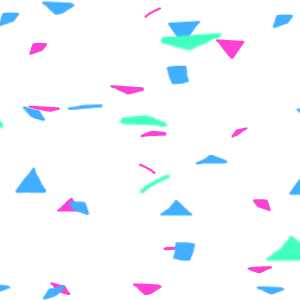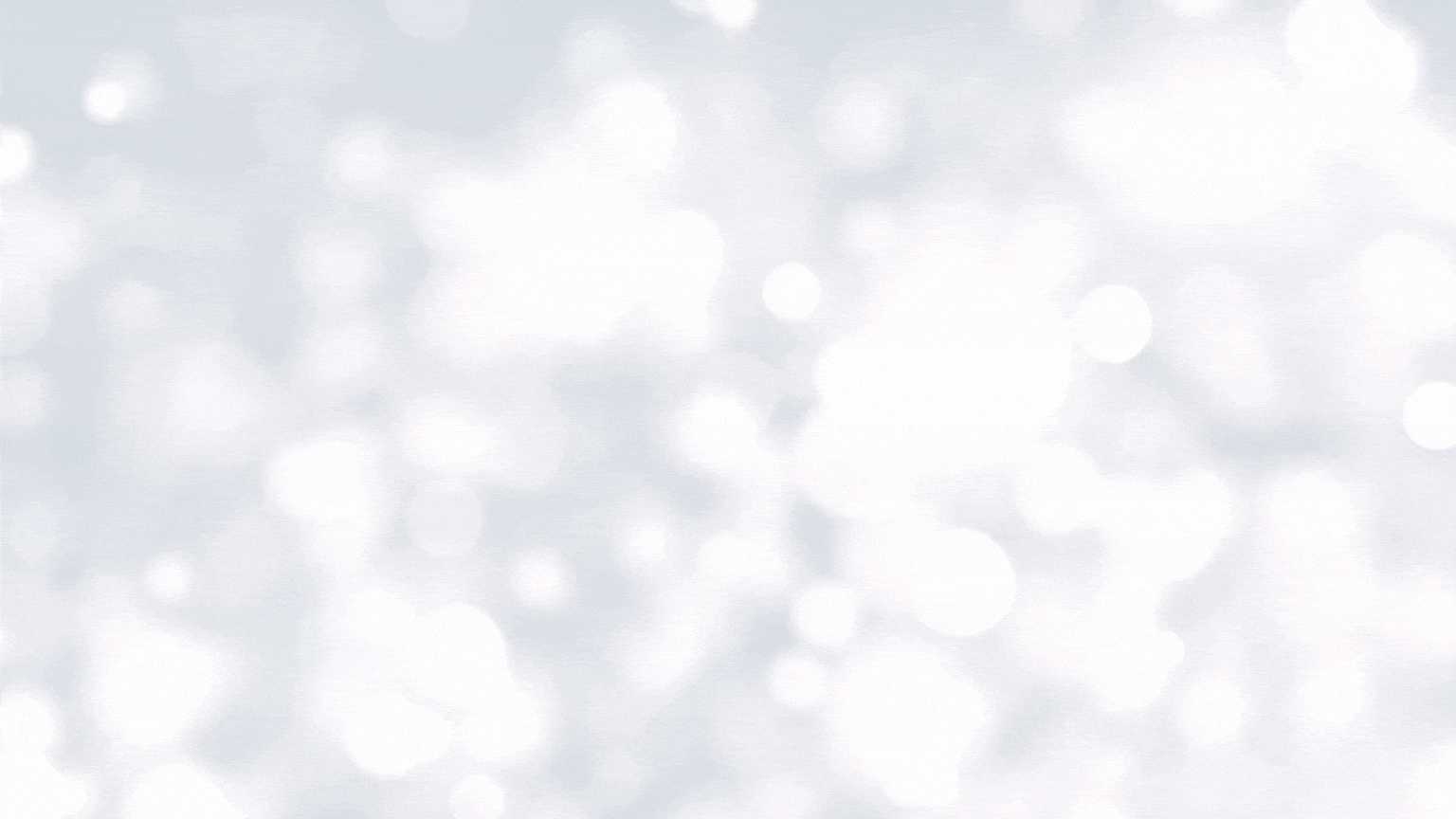By Lynette Mueller
Spring is almost upon us, and I can hardly wait for it! The good news is that, since I live in the South, spring has been popping through a bit already, and for the most part, the cold temps are behind us.
Just as you would spring clean your home, spring cleaning should be a priority for your work life too. Keeping your laptop and smartphone at top performance is important. You want to be productive and have fewer distractions.
Here are a few things you can do to make the most of your digital spring cleaning.
| 1. Wipe down your computer and keyboard. Here are a couple of handy little gadgets that have been working hard for me: · The OXO Good Grips Sweep & Swipe Laptop Cleaner · Instructions to clean the grime and gunk from your devices safely 2. Uninstall unused or infrequently used apps on your computer and smartphone. These apps can take up precious storage and can make your device work harder than it needs to. Who doesn’t want a faster device? In Windows, open the Start menu, go to the Settings screen, and then click Apps. You can sort apps by name, size, or install date to weed out the apps you no longer want. Then just click an app and select Uninstall to remove it. · For iPhone and iOS devices: Touch and hold the app. Tap Remove App. Tap Delete App, then tap Delete to confirm. · For Android devices: Open the Google Play Store app. At the top right, tap the Profile icon. Tap Manage Apps & Devices. Under Manage, tap the name of the app you want to delete. Tap Uninstall. 3. Clear out the junk files and other items on your laptop that you’ve created and forgotten about. Disk cleanup in Windows: · In the search box on the taskbar, type “disk cleanup,” and select Disk Cleanup from the list of results. · Select the drive you want to clean up, and then select OK. · Under Files to delete, select the file types to get rid of. To get a description of the file type, select it. · Select OK. 4. Go through your inbox to find those newsletters or blogs that you’re not interested in any longer and hit that Unsubscribe button! Get a cleaner inbox for your efforts. 5. Speaking of your inbox, be sure to group your emails by interest and/or sender. I am a member of several NCRA committees, and I do this. It makes it so easy to find pertinent information for each specific committee. 6. Disable the startup programs on your laptop that you no longer need. One of my favorite resources, howtogeek.com, has some great instructions for Mac and Windows. 7. Clean up your web browser to speed it up and possibly increase your privacy. Browser extensions may steal all sorts of data, so it’s important what you install. Here are a few suggestions of what to consider: · Remove nonessential websites. · Delete cookies. TrendMicro has a great Help page for specifics on how to delete cookies for some browsers. · Disable or delete extensions and plug-ins no longer needed. Here is a way to get started for three of the major browsers: a) Chrome: Click the puzzle icon > Manage Extensions. Click the Remove button on any extensions you don’t need. b) Firefox: Click the three-dot icon > Add-Ons. On any extensions you no longer need, click the three-dot icon next to the extension, and then select Remove. c) Safari: Click Safari > Preferences > Extensions. Click the Uninstall button on any extensions here you do not need. 8. Keep your software and support up-to-date. It will give you a more robust system and generally give you a more secure and stable setup. 9. Update and change your passwords. Consider using a password manager app so you don’t recycle the same passwords over and over again for your digital life. I use 1Password as my password manager of choice. There are plenty of others available. Do a quick Google search to find one that works for you! 10. Finally, make sure you’re keeping your CAT Personal Dictionary top-notch by building and maintaining it. You want better translation to save loads of time in the editing and proofing process for your transcripts! Keeping up with the updates from your CAT software provider/vendor and using the enhancements will mean you’ll be more efficient, which gets you closer to the billing and ultimately getting paid on your invoices that much quicker. |
Lynette Mueller, FAPR, RDR, CRR, is a freelance court reporter based in Memphis, Tenn., and chair of the NCRA Technology Committee. She can be reached at lynette@omegareporting.com.